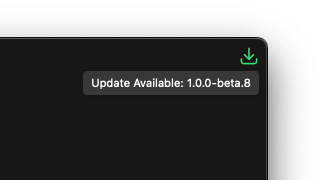Installation
The following instructions will guide you through installing Fulcrum One on your computer. Note, you will need to register for an online account to download Fulcrum One as well as to download loudspeaker data, however, you do not need to be connected continuously to the internet in order to use Fulcrum One once the program and any loudspeakers you wish to use are installed on your computer.
Be sure to read our End-User License Agreement for information regarding your access to Fulcrum Acoustic software and information.
System requirements
Fulcrum One supports Windows or macOS. Below is a list of minimum system requirements, however in most cases One should run at a basic level on any modern computer as long as the operating system is supported.
macOS Big Sur 11.4 or later
- Intel i5 or Apple Silicon M-series
- 8GB of RAM
- At least 50GB of free drive space (SSD will improve performance)
- Ethernet or WiFi Adapter (Ethernet preferred)
- Integrated Graphics with support for at least 1600x900 pixels (dedicated graphics will improve performance)
Windows 10 or later
- Intel i3
- 8GB of RAM
- At least 50GB of free drive space (SSD will improve performance)
- Ethernet or WiFi Adapter (Ethernet preferred)
- Integrated Graphics with support for at least 1600x900 pixels (dedicated graphics will improve performance)
- Microsoft C++ Redistributables (Latest)
Installation on macOS
- Download the macOS installer file (.dmg) and double-click to mount the installer image.
- Once the installer mounts, you will see a window showing the One app icon and your computer's Application folder. Drag-and-drop the One app into the Application folder.
- Once the Fulcrum One has installed, unmount the installer image by one of the following methods:
- On the desktop, drag-and-drop the mounted installer image into your trash bin in the dock. The trash bin will change to an "eject" icon when hovering over it.
- In a finder window, click the "eject" button next to the mount in the sidebar.
- Launch the Fulcrum One application from inside the Application folder.
Installation on Windows
Fulcrum One requires the latest Microsoft C++ Redistributables. You can find links below to download the latest versions for your system. In most cases, these will already be installed on your computer, but if not, you will need to install them before Fulcrum One will run.
- Download the Windows installer executable (.exe) and double-click to begin installation.
- The One software will automatically install. During the installation process a loading screen will appear. Once the installation is completed, Fulcrum One will automatically launch and be ready for use.
During the installation, Windows Defender Firewall may show a prompt to permit network access for the One software. Be sure to click "Allow Access" and also select both "Private" and "Public" networks to allow Fulcrum One to properly connect to servers and signal processors.

Updating Fulcrum One
When a new version of Fulcum One is available, both the home window and any project windows will show an update available icon. Click this icon and follow the on-screen prompts to automatically download and install the new version. Information about changes will be available in the online Changelog.