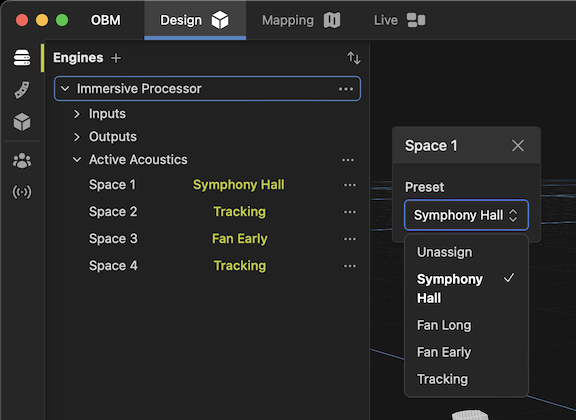Active Acoustics
Fulcrum One supports the creation and rendering of active acoustics scenes using arbitrary room models and the Fulcrum Venueflex DSP processors. One's Active Acoustics capability is useful for multiple applications, including:
- Immersive audio mixing
- Virtual environments
- Closed-loop active acoustics
- Auralization of simulated spaces
We recommend reviewing the Design Guide for Immersive Systems for an overview of designing a system for active acoustics.
The design process for creating an active acoustic space follows the conventions outlined in the "Acoustical Design" section, with some minor extensions related to the creation of models and spaces. Begin by configuring a preset in the acoustics toolbox  based on the desired simulated environment and material selections. During this process at least one Model and one Preset should be created.
based on the desired simulated environment and material selections. During this process at least one Model and one Preset should be created.
Preparing the Model
Every model created for an acoustic preset contains two additional components beyond the 3D objects representing it:
-
Emitters: Emitters are the acoustic sources that are used to radiate energy into the virtual space for the acoustic simulation. This corresponds to the number of "Inputs per Space" allocated to Venueflex processors in the project (more on that later). Emitters should be placed at the relevant location for the auralization task. This might be two "stereo" source locations on stage for most mix applications, or a "surround" configuration, or a specific location in a room for auralization.
-
Listeners: Listeners are the listener (receiver) locations that collect the acoustical energy in the virtual space. Each model will contain at least one listener. Place it at the relevant location where you wish to simulate the acoustic behavior.
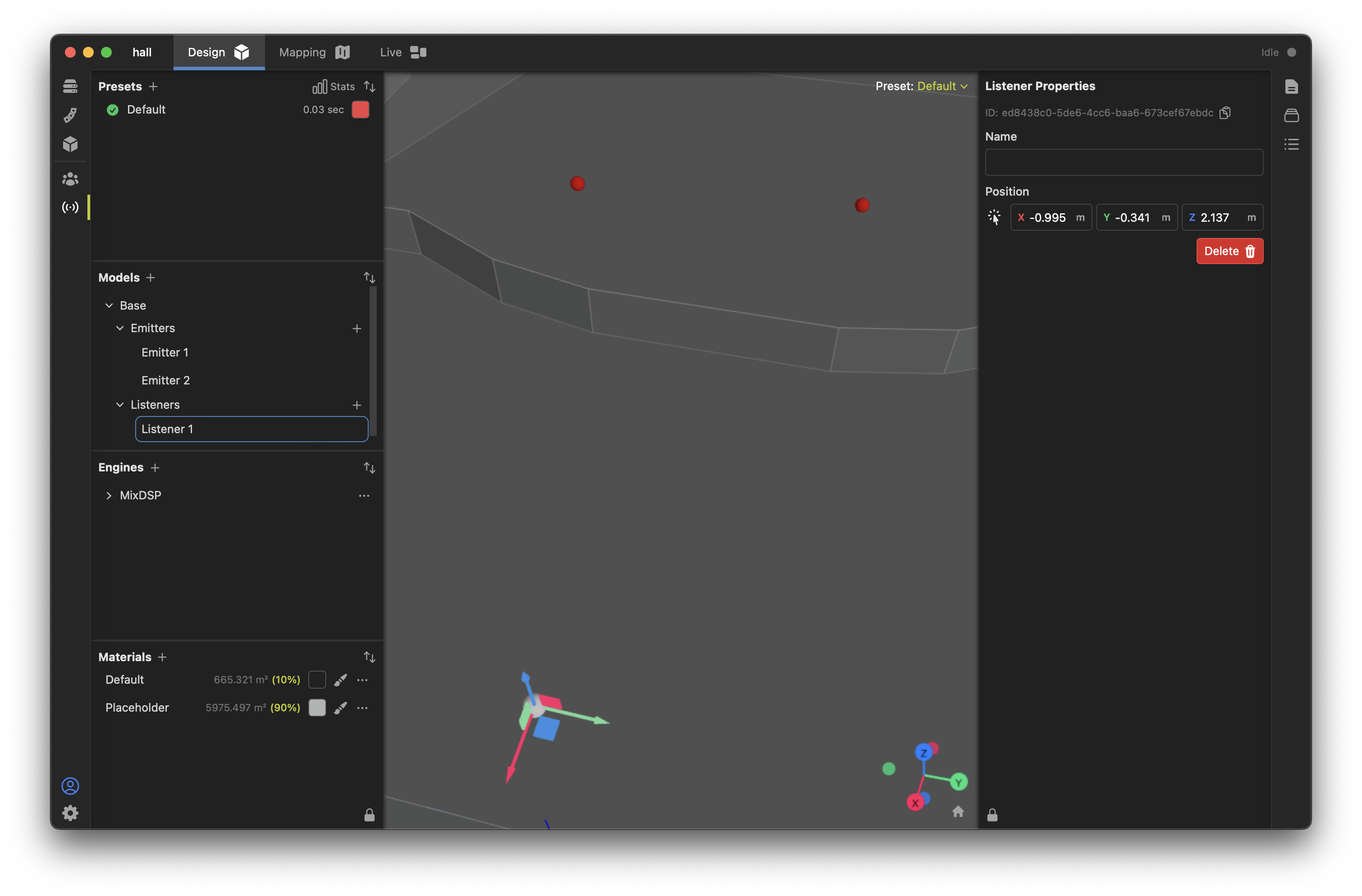
Place the emitters and listeners by selecting them in the Models list and moving them in the 3D environment.
Configuring the Preset
Different reflective environments can be created using Presets, which will then be loaded into the Venueflex processors for real-time mixing or simulation. Begin by "designing" different presets with the desired models and material behaviors as described in the "Acoustical Design" section.
Several additional properties are relevant for Presets when using active acoustics. Select a preset and view its properties on the right-side properties box:
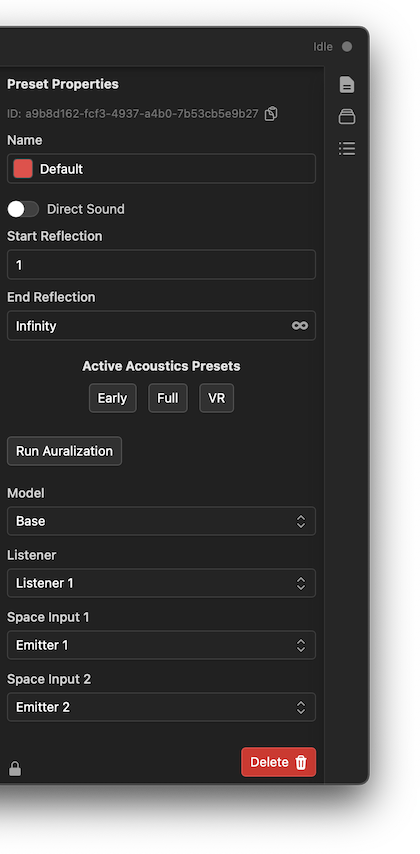
Configure the following for the specific preset, which will affect how it renders to DSP using a Venueflex processor:
- Direct Sound: Toggle whether or not direct sound will be rendered from the emitters. This should typically be off for active acoustics applications (direct sound will come from the mixing audio) and on for virtual reality and auralization applications.
- Start and End Reflections This sets the "order" of reflections that will be rendered. Typically this starts at 1 and ends at "Infinity" to render a full reverberant tail. This can be modified for special applications, for example, rendering from 1 (first) to 5 (fifth) orders typically creates a nice "early reflections" sonic impression.
- Active Acoustics Presets: Choose pre-defined reflection patterns for various applications.
- Model: Select the room model associated with this preset.
- Listener: Choose the listener for this preset's sonic signature. Reflections will be rendered as if they were experienced at that location.
- Space Inputs: Choose the emitters associated with each virtual space input on the processor. These typically default to the first virtual room channels.
After all is set up with this preset, push the Run Auralization button to calculate all reflection patterns for this preset. Note, this may take an extended period of time for complex models. Once complete, the preset is ready to be used with a Venueflex processor.
Configuring Processors
If you've added a Venueflex processor to your project and enabled Active Acoustics, you can patch and prepare the IO needed for active acoustics.
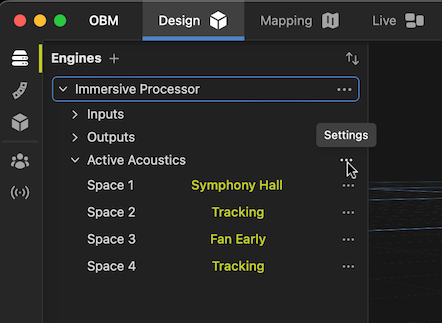
In the Engines list, click the ellipsis "..." to open the Active Acoustics Settings dialog.
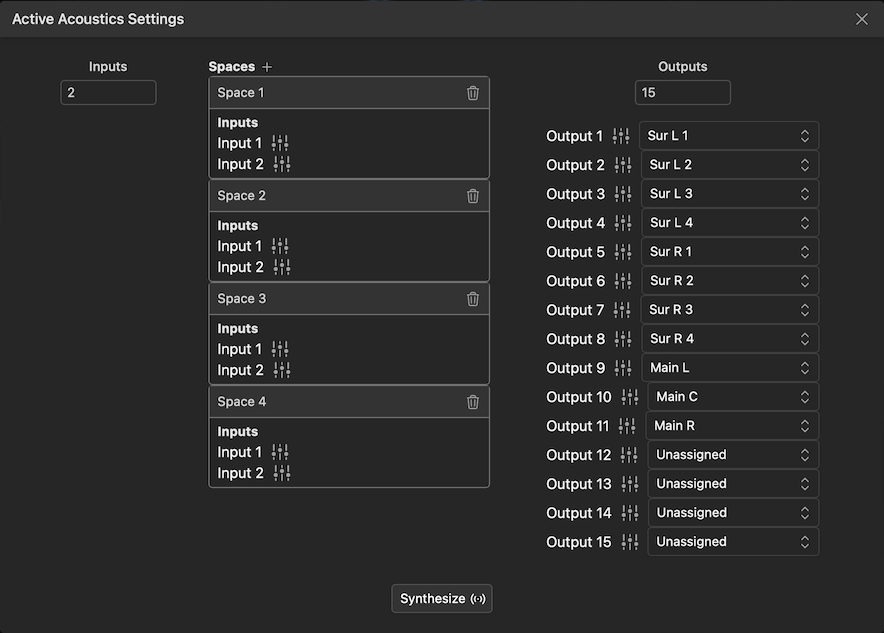
The number of available inputs, outputs and virtual spaces will match that shown in the engine setup dialog. To configure the active acoustics space to map to processor IO, perform the following actions:
-
Map inputs: Each virtual space has a number of inputs each associated with model emitters. These are typically connected to console bus feeds, which allows signals to be contributed to the space. Click the
 button on each input and adjust the matrix to mix the needed physical inputs to the spaces.
button on each input and adjust the matrix to mix the needed physical inputs to the spaces. -
Map outputs: Each virtual space output must be connected to the physical DSP output channel driving the speaker(s) in question. Click the
 icon to adjust the matrix to send the signal to the appropriate outputs. This connection handles the physical output signal routing.
icon to adjust the matrix to send the signal to the appropriate outputs. This connection handles the physical output signal routing. -
Select loudspeakers: Select the loudspeaker associated with each output. This connection handles the spatial reference for the virtual space rendering.
Recalling Live Presets
To recall presets into an active Venueflex processor, expand the Active Acoustics dropdown in the Engines list, and click the ellipsis "..." on any space to open the preset recall box. Use the drop-down menu to select the desired preset for that channel.