Choirflex

Choirflex is a proprietary, adaptive microphone processor that intelligently adapts to your mix environment and provides processed choir audio with up to 10dB more gain before feedback, all while maintaining the natural sonic qualities of your choir.
Links
Quick Start Video
Quick Start Guide
1 - Install VUI
- Download the latest version of VUI on a computer connected to your Dante™ network.
2 - Connect and Power Up
- Mount the Choirflex unit in a rack, connect power, and connect the Network 1 port to your Dante™ network.

- Power the unit up by pressing the front panel power button. The unit will automatically receive an IP address (if you have a DHCP server on your network), or it will select a self-assigned address.

3 - Connect VUI to Choirflex
-
In the VUI software, navigate to the Processors tab and search for Choirflex under the Discovered list. If Choirflex does not appear, check your preferred network interface.
-
Click the Discovered icon to connect.
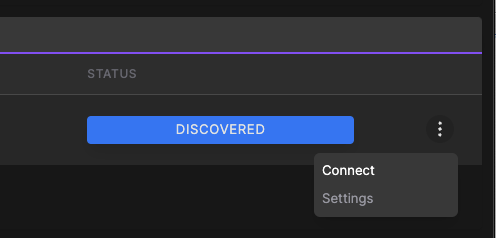
4 - Route Dante™ Audio
Dante™ Controller is used to patch audio in and out of Choirflex.
- Inputs 1 and 2 are the Choir inputs. Patch from an unprocessed stereo mix bus containing only your choir mics.
-
Inputs 3 and 4 are the Reference inputs. Route a signal from the mixing console that matches the feed sent to your loudspeaker system (e.g., the main LR mix, etc.).
-
Outputs 1 and 2 are the Choir return outputs. Patch this signal back to a stereo input channel on the console that is mixed to the main mix output feeding your loudspeakers.

5 - Verify Levels and Console Settings
- Set the Liveness control to full (clockwise).
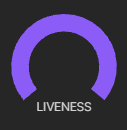
- Play back audio through the system at a normal volume as used during a performance.
- Verify that all 6 meters on VUI (choir input, reference and choir output) are reading at similar levels. Adjust your feeds from the console as necessary.
- Slowly bring up the return channel faders to allow the processor to adapt to the room.
- Continue adjusting levels up and down as necessary, letting feedback slightly ring out through the system.
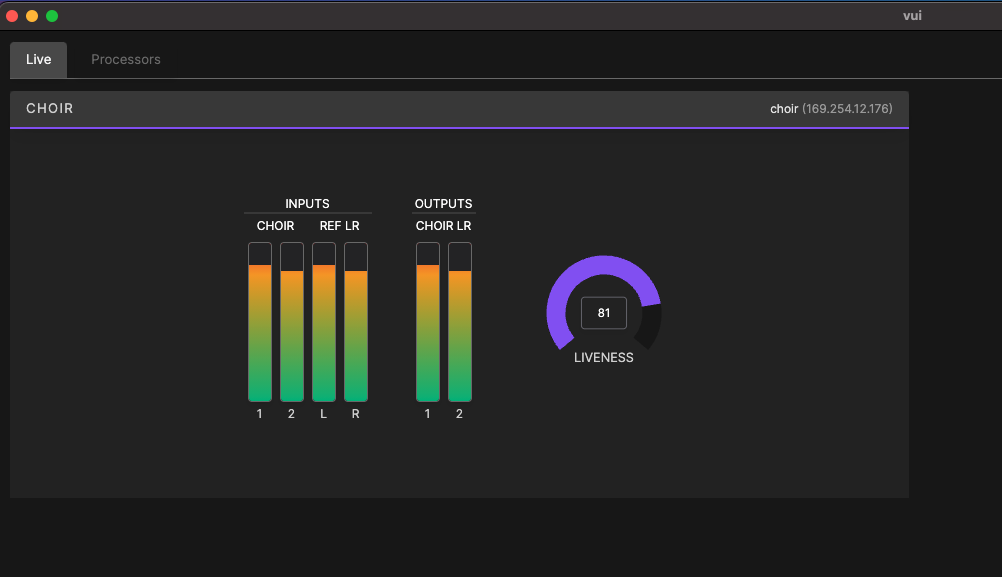
6 - Mixing
- During soundcheck, constantly monitor input gains from the choir mics and choir return channels. Adjust as necessary.
- Once Choirflex has optimized it's processing, and levels are within the normal range throughout, you will only need to adjust the choir level on the return channels.
- You may use selective equalization on the choir return channels for taste and tonality. We do not recommend applying any equalization on the choir mic channels themselves beyond the simple high-pass filter.
For More help please refer to our full guide on Choirflex.
Manual Introduction

Providing sound reinforcement for choral ensembles can be one of the most difficult tasks in live audio. Providing sufficient gain-before-feedback, minimizing stage-to-microphone leakage, and getting the choir “on top of the mix” with clarity are classic challenges that prove difficult to overcome. Choir reinforcement typically makes use of condenser microphones covering large groups, and is therefore subject to excessive room reverberation, PA system effects, and feedback. The common result is a deteriorated choir mix that is prone to electroacoustic feedback and suffers from poor intelligibility. Proper engineering practices such as optimizing microphone placement and console equalization can help, but are quite often not enough, and these “solutions” often deteriorate musicality and tone.
Fulcrum Immersive Choirflex is a proprietary, adaptive digital audio processor designed to increase the clarity and stability of choir mixes and greatly reduce feedback while maintaining the natural sonic qualities of the choir. In combination with its use in sound reinforcement, Choirflex is equally effective for sending processed choir sounds to broadcast and recording mixes. Choirflex can be connected into the mixing system via Dante-based network audio. Choirflex intelligently learns and adapts to the venue’s acoustical environment by monitoring both the microphone signals and the overall mix bus. This provides an enhanced choral sound that results in much greater acoustical gain, overall loudness, and increased clarity while maintaining natural tonality.

Safety & Regulatory
Important safety instructions
- Read these instructions.
- Keep these instructions.
- Heed all warnings.
- Follow all instructions.
- Do not use this apparatus near water.
- Clean only with a dry cloth.
- Do not block any ventilation openings. Install in accordance with the manufacturer’s instructions.
- Do not install near any heat sources such as radiators, heat registers, stoves, or other apparatuses that produce heat.
- Do not defeat the safety purpose of the polarized or grounding-type plug. A polarized plug has two blades with one wider than the other. A grounding type plug has two blades and a third grounding prong. The wide blade or the third prong is provided for your safety. If the provided plug does not fit into your outlet, consult an electrician for replacement of the obsolete outlet.
- Protect the power cord from being walked on or pinched particularly at plugs, convenience receptacles and the point where they exit from the apparatus.
- Use only with the accessories specified by the manufacturer or sold with the apparatus.
- Unplug this apparatus during lightning storms or when unused for long periods of time.
- Refer all servicing to qualified service personnel. Servicing is required when the apparatus has been damaged in any way, such as power-supply cord or plug is damaged, liquid has been spilled or objects have fallen into the apparatus, the apparatus does not operate normally or has been dropped.
DO NOT ATTEMPT TO OPEN THE APPARATUS ITSELF; IT IS NOT USER-SERVICEABLE.
Regulatory
This device complies with part 15 of the FCC Rules. Operation is subject to the following two conditions: (1) This device may not cause harmful interference, and (2) this device must accept any interference received, including interference that may cause undesired operation.
This equipment has been tested and found to comply with the limits for a Class A digital device, pursuant to part 15 of the FCC Rules. These limits are designed to provide reasonable protection against harmful interference when the equipment is operated in a commercial environment. This equipment generates, uses, and can radiate radio frequency energy and, if not installed and used in accordance with the instruction manual, may cause harmful interference to radio communications. Operation of this equipment in a residential area is likely to cause harmful interference in which case the user will be required to correct the interference at his own expense.
Do not attempt to power down the server without pressing the POWER button on the front panel of the server. Arbitrarily removing AC power from the server without a proper shutdown may render the server unusable or damaged.
Hardware Installation
Choirflex is a digital signal processor that receives a stereo choir audio feed plus a stereo reference audio feed, and produces a stereo choir audio feed for reinforcement or recording.
Choirflex has network-based Dante audio inputs and outputs and provides a primary stereo output pair, plus a secondary split output that can be used for recording or broadcast.
Mounting
Choirflex may be mounted in a standard 19-inch equipment rack, or placed on a desktop. In either case, do not cover or obstruct the ventilation ports on the front and back of the unit. The Choirflex product is intended to be remotely controlled and monitored using a network connection and the VUI software, and audio routed similarly over a network. To minimize the presence of fan noise in the performance environment, we recommend mounting the Choirflex processor in a remote equipment room or another area where server fan noise will not be intrusive.
Power connection
Connect the supplied power cord to the rear main power input. Do not use any power source other than the AC adapter supplied with the server, as doing so may damage the unit and void your warranty!

Network connections
Choirflex has two ethernet ports on the rear side of the chassis. Port 1 (ONE) is used for Dante network audio and can also be used for remote control from your external computer using the VUI software. Port 2 (TWO) can be used for connection to a separate network for control and monitoring through the VUI Software. If using a single network, do not connect both ports to the same network at the same time as this may cause unstable operation!
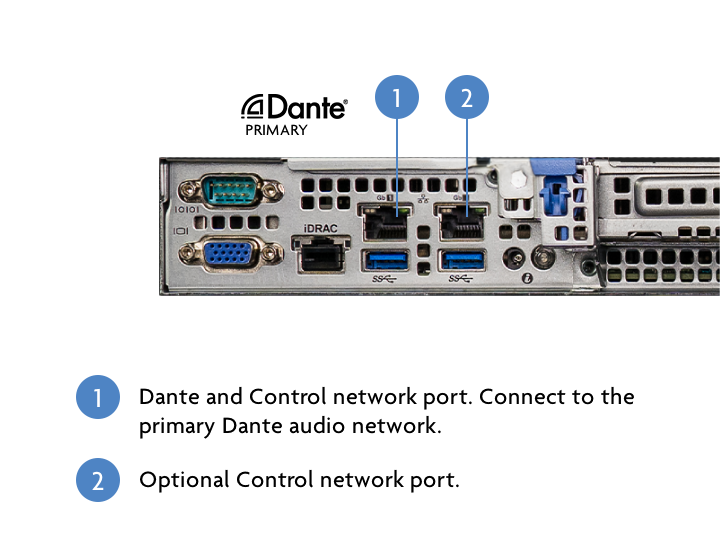
Starting up
After connection to an appropriate power source, the POWER button may be momentarily depressed to start the processor. Upon connection of a power source, the status LED on the left side of the server will glow blue after some time, which is normal. Upon power-up, the POWER button will glow green. At any point, momentarily depress the POWER button to turn Choirflex off, and wait for the unit to power off. Do not shut down Choirflex by removing power to the unit before safely turning off the unit with the POWER button. Only remove power after the system has been safely shut down using the POWER button and the LED behind the POWER button is no longer illuminated.

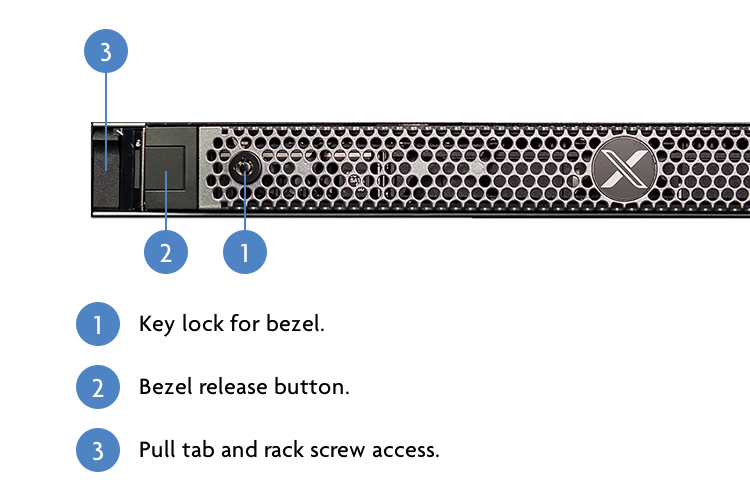
Setup and Configuration
Control software installation
VUI is software offered by Fulcrum Immersive to control and monitor Choirflex installations from your computer running Windows or MacOS, and is required for proper setup and use of the Choirflex processor. The following instructions assume that you already have VUI installed. If not, please refer to the VUI Getting Started guide.
Dante network audio channels must be patched using the Audinate Dante™ Controller software application. This application may be downloaded for free from Audinate™ and is available for Windows or MacOS.
Network setup
The computer containing both VUI and Dante Controller should be connected to the same network subnet as the Choirflex processor for proper operation, along with any source or destination audio devices (e.g., Dante audio from your mixing console). Use a properly-configured Dante network switch or other Dante-compatible network topology for best operation.
Connecting VUI to Choirflex for remote control
The following steps will guide you through connecting to your Choirflex processor.
- Navigate to the Processors tab in VUI and search for it under the Discovered list. If Choirflex does not appear, check your preferred network interface.
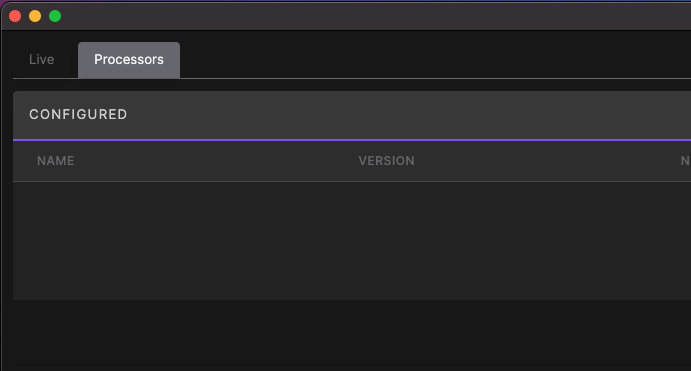
- Click the blue Discovered icon next to the Choirflex processor. Optionally you can click the triple dot icon to the right and choose Connect . Either option will work.
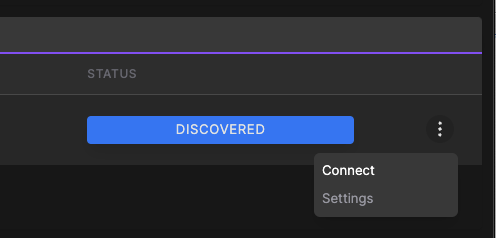
At this point you should see your Choirflex processor listed under the CONFIGURED table. You have now successfully connected to the processor. If you weren't able to find your processor under the Discovered list and connect, refer to the Manual Connection section below
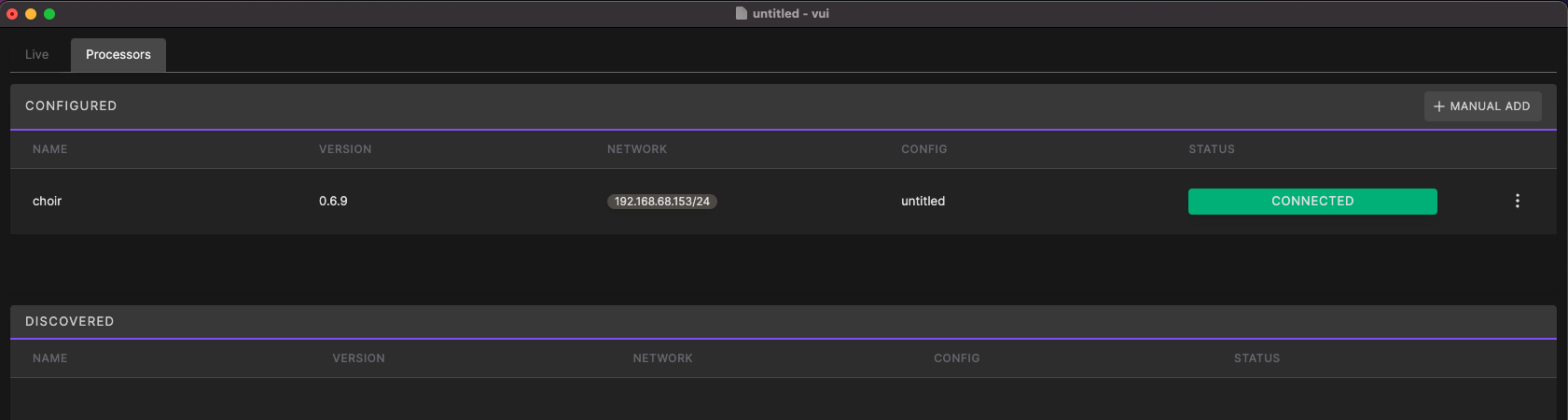
Manual connection
If the Choirflex processor resides in a different network subnet from the computer running VUI, you'll need to use the Manual Add button at the top right corner of the Processors page. You will need to know the IP Address of Choirflex to use this option. If Choirflex appears in Dante Controller, you can find the IP Address there under the Device Info tab.
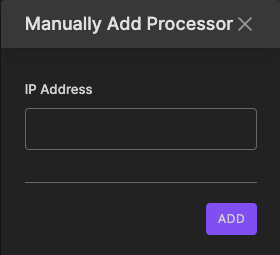
Connecting to audio signals
The Choirflex processor is designed to receive a stereo mix of the unprocessed microphones and produce a processed stereo choir output to then be placed in the final house PA mix. There are two ways to pre-mix the microphones:
-
A small external mixer may be used to pre-mix the choir microphones to stereo. The output of this mixer is then fed to the Choirflex processor. The processed audio is then fed from the processor to the main mixing console as a stereo signal.
-
Alternately, stereo pre-mixing of the choir can be performed within the main mixing console itself. In this case, the choir microphones are sent collectively to a dedicated stereo group bus feeding the Choirflex processor. Do not send this choir microphone group bus or any individual microphone signals to the main loudspeaker mix!
In either configuration, the processed output of the Choirflex processor is returned to the main mixing console as a stereo signal. It is essential that the stereo microphone signals sent to the processor are unprocessed and static (unchanging). This means that you should NOT assign the choir microphones or the bus master to VCAs, mute groups, or other processing. Only the return signal should be varied in level or muted according to the mix requirements.
The Choirflex processor must also receive a reference signal of the main stereo PA mix. It is recommended that you route the main stereo mix through a dedicated matrix bus, or similar, to allow the signal level feeding the processor to be appropriately trimmed.

Dante Audio Patching
Choirflex will appear in Dante Controller with 32 channels of input and output. Only the first four (4) inputs and outputs are active, and are assigned as below. These may be connected to other devices in your system (mixing consoles, signal processors, preamplifiers, etc.). Note that standard Dante unicast and multicast rules may be employed, as long as all devices connected are using the same 48kHz sampling rate and a common clock master.
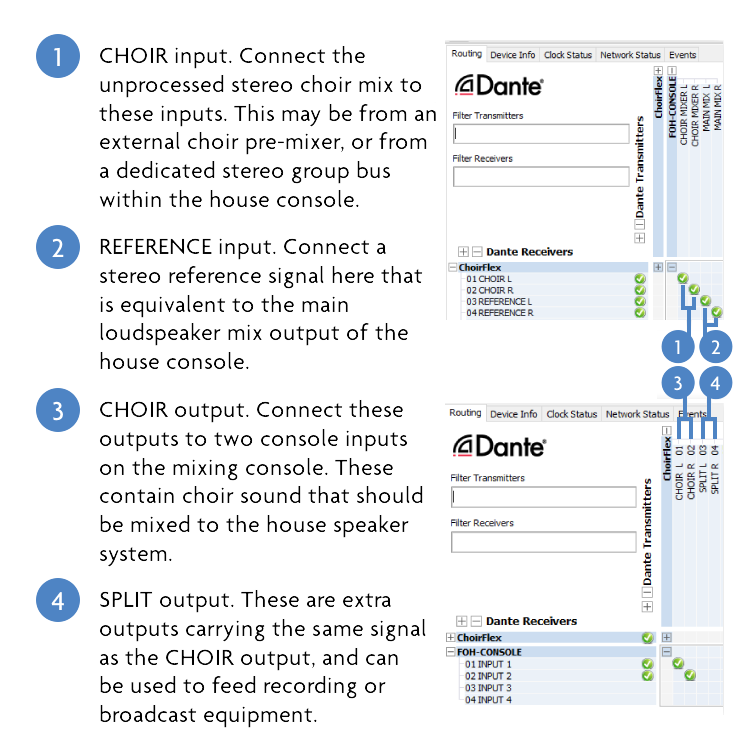
Input Levels and Monitoring
Choirflex works by analyzing the stereo choir signal and the main loudspeaker mix, and then processing the choir audio accordingly to enhance gain and tonality. This adaptive learning is threshold dependent, therefore, it is essential that gain structure is optimized.
In VUI, navigate to the Live tab to view live meters. The Choirflex widget on the Live tab contains four channels of input metering, with two channels labeled CHOIR and two channels labeled REF (short for "reference"). The system operates most optimally when driving input signals in the “amber” range. Audible clipping will result with input signals exceeding the maximum input level capability of the processor. The Choirflex widget also shows two channels of output metering labeled CHOIR .
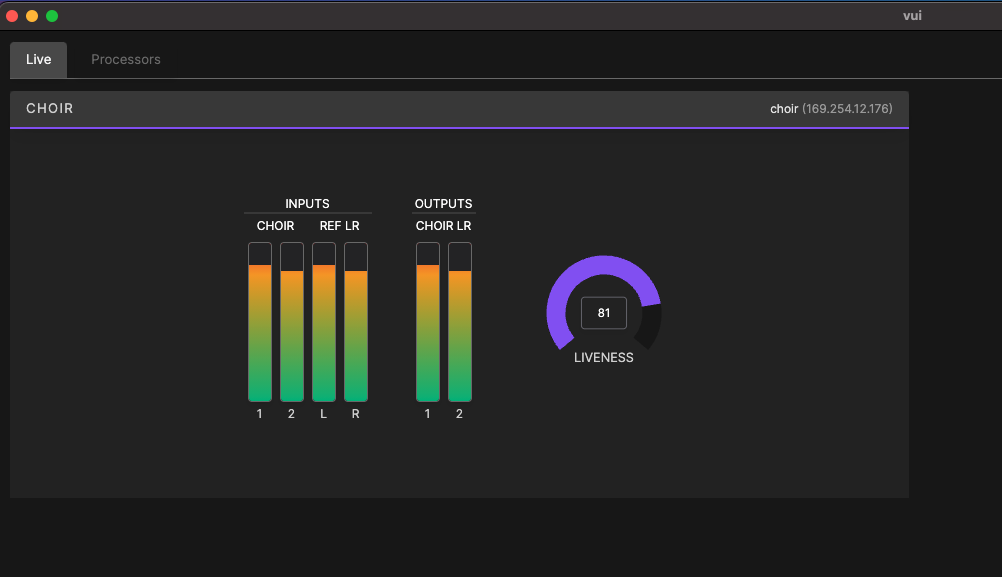
Managing Configurations
Choirflex processors periodically save their current configuration data whenever it changes, so they immediately return to their previous state on power up. It is always a good measure to save your configuration locally as a backup in case you have to replace your server or reset it.
Saving
To save your configuration, use the SAVE button located under the FILE menu or use the keyboard shortcut Windows: Ctrl+S, Mac OSX: CMD+S . When you save a copy of the configuration file locally, the Choirflex server will mirror the filename you chose for information purposes.
Loading from File
If you've saved your configuration locally, you can reload it from file by choosing FILE > OPEN . Once you open your configuration, VUI will attempt to automatically connect to the servers and show their current status. Refer to the PROCESSORS tab for connection status.
Loading from the Processor
If you don't have your configuration saved locally, or your local configuration is possibly out of date, you can always load the running configuration from the Choirflex processor. To do so, ensure that no configurations are currently loaded by choosing FILE > NEW . Then navigate to the PROCESSORS tab and connect to the Choirflex processor using the steps outlined previously. Once connected, VUI will automatically fetch the configuration from the Choirflex server and load it to your current window.
Console Settings and Mix Strategies
Adjusting choir microphone input settings
Once Choirflex is correctly interfaced with the mixing console, its inputs must be properly calibrated and adjusted. First confirm that the stereo choir signal feeding Choirflex is unprocessed - that is, the choir microphones do not have equalization, dynamics, or other processing applied. Also, if the choir microphone submix is onboard the main mixing console, confirm that these input channels and the choir submix bus are not routed to the PA mix, but only to the Choirflex processor.
Ensure that the choir microphones are panned in stereo. The choir microphone channels may be panned to any position throughout the stereo image as desired for artistic purposes. The only recommended processing of the choir mic channels is a modest high-pass filter at 60-80Hz. The choir microphone input channels and stereo bus feeding the Choirflex processor should remain on and active at all times. This means that the processor constantly sees an active input level on its Choir inputs, whether or not the choir returns are active in the house mix.
Liveness control
An effect of the Choirflex processing is an increased sense of sustain and resonance, relative to the room reverberation of your performance space. This may be modified by using the Liveness control. We recommend initially setting Liveness to its maximum value ( 100 ) for initial setup. If you desire less sustain from the choir, slowly reduce the value until the sustain matches your expectations.
To adjust liveness, use the liveness knob to the right of the meters in the Choirflex widget. You can adjust the level by either clicking and dragging the purple arc bar or by typing in a value in the middle input field. When typing a value in, you must click away or hit enter for the value to be applied.
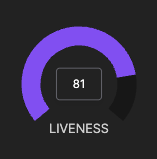
Adjusting signal levels and returns
While the Choirflex return channels remain muted at the console, allow the processor to begin listening to its inputs. Slowly raise the Choirflex returns in the PA system to a level where the room ambience or nearby sounds can be heard, but below feedback. Allow Choirflex to continue listening and adapting. Then, with Choirflex returns down and muted in the PA, soundcheck the choir by having them perform at a typical loudness. Adjust the stereo choir signal feeding Choirflex as necessary to maintain proper input signal level without clipping on the Choir inputs. The main PA mix reference signal feeding the Reference inputs should also be trimmed for excellent signal level without clipping.
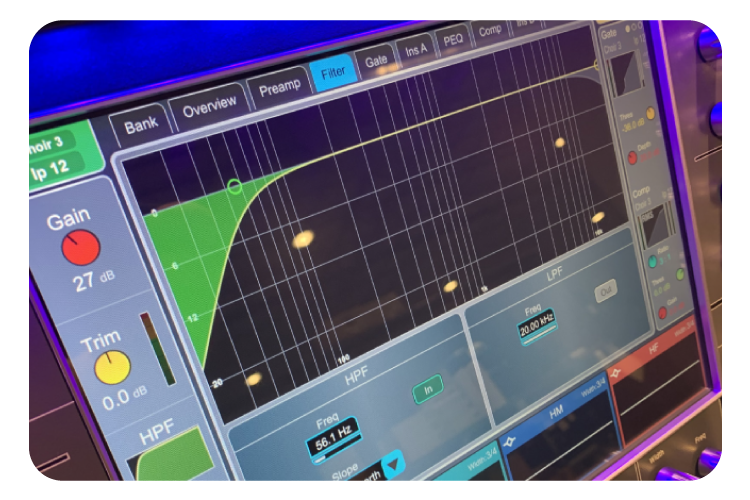
Creating the final mix
Once all four inputs of Choirflex are receiving proper signal levels, begin mixing the output of Choirflex to the PA system. Ensure that the stereo Choir output is hard-panned (Left-Right) at the console and has no channel processing applied. Raise this return slowly in the PA to audition the sound. The processor will continue to listen and adapt. Continue raising the return level slowly to determine the appropriate mix level and gain-before-feedback point.
If any modest equalization is desired for the final sound, it may be applied to these return channels at this time. Note that modifications to equalization may slightly reduce the available gain before feedback.
Tips and observations
Typical Choirflex processor installations see up to 10 dB additional gain-before-feedback margin relative to their unprocessed configurations. In addition, it is often possible to obtain a far more natural, wideband choir sound than what was possible without the Choirflex processor. This means that low tones, including male voices, may be far more naturally reinforced.
After applying the processor, it is often possible to use a smaller quantity of choir microphones at a larger distance from the voices. This enhances a natural sense of blend and musical unity from the choir, avoiding “spotty” coverage or an unnatural reinforced quality.
At higher gain levels, Choirflex adds a natural reverberant decay to the choral sound, generated from real reflections inside the room. This can be used for enhancement for larger choral pieces and can be varied by the amount of overall gain on the return channels by the mix engineer, as well as by adjusting the Liveness parameter.
The return channels, including the SPLIT channel, may be used for broadcast or recording feeds. Using these outputs provides a cleaner broadcast sound, with a reduction of room artifacts and a smoothing of room reverberation.
Specifications
| Power Supply | Internal 100V-240V, 6.5A-3.5A at 50/60 Hz |
| Power Consumption | 450W |
| Audio Input | 4 Channels of Dante™ network audio (48kHz only) |
| Audio Output | 4 Channels of Dante™ network audio (48kHz only) |
| Frequency Response | 20Hz to 20kHz |
| Latency | 5.33 ms plus Dante™ network latency (minimum Dante™ latency 1 ms) |
| Network | 1000/100 Mbps ethernet for Dante™ and Control, 1000/100 Mbps ethernet for optional Control |
| Dimensions (W x H x D) | 434 x 42.8 x 595.6 mm (17.1 x 1.69 x 23.5 in) 1 |
| Weight | 12.2 kg (29.9 lb), accessories and packaging not included |
- 1 Dimensions do not include bezel